No longer broken
- Fixed bug where linking to heading would insert the full file path even when "shortest path when possible" is set.
Shiny new things
- Introducing Canvas. You can now lay your notes out in an infinite, spatial canvas.
Core update
- Includes all new functionality and bug fixes up to Obsidian Desktop v1.1.10. This includes support for Obsidian Canvas!
- There is now a new Vault picker in the left sidebar. Tap on the vault name to show a list of your Obsidian vaults for faster switching. Tap "Manage vaults..." to open the vault setup screen.
- Phone only: The ribbon menu in the bottom navigation bar is now configurable. In the Appearance settings, you can now manage the order of the ribbon items as well as specify a "quick access" ribbon item.
- iOS: fixed
Command-Wclosing the entire app instead of closing the current tab. - iOS: fixed issue where numbered lists were being rendered as bullets.
No longer broken
- Canvas: fixed bug where arrow keys would move cards when editor was focused.
- Canvas: fixed bug where card position was not properly saved after moving a card via arrow keys.
Improvements
- Deleting a file now closes its tab if there are other tabs in the tab group.
- Obsidian Sync's settings page will now warn you if your vault is in Dropbox, iCloud, or OneDrive. Using multiple sync providers can lead to data conflicts.
- Canvas: Added new "Narrow to block..." menu option. This works the same way as "Narrow to heading" but offers finer grained narrowing options.
- Canvas: New "Jump to group" command allows quickly jumping to a group by name.
- Canvas: You can now nudge selected cards with the arrow keys. Use
Shiftto move the cards at a greater multiple. - Canvas: Added a new Canvas settings tab for configuring Canvas preferences for your entire vault. The currently available settings include:
- Use scroll wheel zoom instead of pan
- Options to hide the card labels
- Global setting for "snap to grid" and "snap to objects"
- Configurable zoom threshold for when cards switch from showing their content to just showing the card title
- Configurable behavior of
Ctrl/Command + Drag
No longer broken
- Fixed bug where embeds and code blocks in Live Preview were not properly unloaded when switching files.
- Fixed bug where large images were not properly scaled in the hover preview popups.
- Canvas: Headings are always visible in narrowed cards regardless of "Show inline titles" preference.
- Fixed context menu position when using "Show context menu under cursor" command while "native menus" is enabled.
- Fixed Markdown tags with underscore not displaying correctly in Live Preview.
- Fixed indented images not rendering properly indented.
- Canvas: Fixed nodes not always loading cards on their correct layers.
- Canvas: Fixed linux middle click.
- Canvas: Fixed bug where dragging cloned nodes were not properly snapping to objects.
Developers
- Fixed
Menu.showAtPositionnot working when user has enabled "native menus." - Fixed processFrontMatter passing null when frontmatter section is empty, fixed not working with CRLF line endings.
The installer has been updated to use Electron v21 (requires downloading the latest installer).
No longer broken
- The page preview popover no longer shows file names twice.
- Canvas: Fixed "reload page" menu item not working consistently.
- File recovery now supports canvas files.
- Prevent
obsidian://newURIs from creating folders outside of the vault. - Prevent external websites embedded in canvas and plugins from opening URI links.
Improvements
- Canvas: YouTube embeds are now shown at 16:9 instead of square.
- Canvas: Added a "privacy" toggle to the export modal. This will allow you to share the canvas while masking all the text on the cards.
- Canvas: Added a command to export your canvas as an image.
No longer broken
- Canvas: Auto-resizing file cards now works more reliably.
- Canvas: Fixed bug where pressing undo (
Ctrl/Cmd + Z) would undo the file rename in addition to undoing an action on the Canvas. - Canvas: Fixed issue where creating a new text card does not always zoom in to edit automatically.
- Canvas: Fixed crash when opening a modal while an iframe was focused.
Improvements
- Canvas: Added new alignment options to justify content horizontally or vertically.
- Canvas: the drag handles has been removed from connection lines. Now you can drag from anywhere on the line to move it.
No longer broken
- Canvas: fixed extra spacing being added to the top of cards.
- Fixed duplicate titles appearing for embedded notes (i.e.
![[some note]]). - Fixed hotkeys acting inconsistently across pop-out windows when a modal was visible.
- Canvas: fixed group label getting truncated while editing.
- Canvas: fixed bug where the file title would stay selected after updating the title. This caused some unexpected behavior when pressing undo (
Ctrl/Cmd + Z) or paste (Ctrl/Cmd + V).
Improvements
- Canvas: Inline titles now render in file cards when enabled.
- Canvas: Replaced the "Copy screenshot" canvas menu item with a new "export as image" menu option. This will allow you to export either the current viewport or a full high resolution PNG of your canvas.
- Canvas: Embedded canvases now show the connection lines in addition to the card boxes.
No longer broken
- Renaming a file will no longer cause the current scroll position to be lost.
- Canvas: File-specific options have been removed file card's context menu if the card is narrowed to a specific heading.
- Canvas: Dragging a nested group will no longer try to snap to itself. This was causing some jittering.
- Canvas: fixed "Replace" command not working in canvas file cards.
- Canvas: Fixed an issue where following links from the canvas would prevent editor-specific hotkeys from firing.
- Canvas: Fixed loading a website in a pop-out window causes Obsidian to crash on boot.
Improvements
- Embedded canvases now render a diagram of the underlying canvas. This works for canvases embedded within Markdown files (i.e.
![[daily_notes.canvas]]) or embedded on another canvas. - Canvas: Add new options to distribute vertically/horizontally, stack vertically/horizontally, and auto-organize cards into grid.
- Canvas: The Find/replace menu (
Ctrl/Cmd+F) now works inside cards embedded in the canvas. - Canvas: Web pages now has a menu to open in the browser, you can also
Ctrl/Cmd-click the card label. - Canvas: Slight performance improvements when interacting with larger canvases.
- Canvas: Added "Go to source" and "Go to target" menu items on the connection context menu to quickly jump to nodes.
- Canvas:
Ctrl/Cmd+ Drag now shows a menu to quickly add a card or create a group where your selection is. - Canvas: Images, websites, videos, and audio will now always render instead of becoming a grey box when zoomed out.
- Sync: When merging during a sync conflict, the original local version is now stored in File Recovery (if enabled).
No longer broken
- Fixed bug preventing hotkeys from being set if there is no default hotkey.
- Canvas: Links and embeds inside text cards will now properly get updated when the target files are renamed.
- Canvas: Fixed duplicating groups not copying their children cards.
- Canvas: Fixed bug where opening a new canvas in a hidden tab would occasionally go blank and crash.
- Canvas: Fixed bug causing some websites to crash when moving a canvas view to a popout window.
- Canvas: Fixed issue where websites could not be interacted with in a popout window.
- Canvas: PDFs should be slightly less blurry.
- Canvas: Fixed bug where cards are unable to resize when an adjacent card is touching.
Shiny new things
- Canvas: Added "Groups" to canvas. Groups can be thought of as placemats for your cards. They always render below cards and dragging the group label will move all notes in the group at once. To create a group, select multiple cards then right-click and choose 'Create group.'
Improvements
- Canvas: Improved performance when interacting with large canvases.
- Canvas: On Windows and Linux, you now hold
Ctrlto duplicate the selection instead ofAlt. On macOS, this is stillOption+Drag. - Canvas: Added right-click and drag to pan around the viewport.
- Canvas: Added 'copy screenshot' menu item.
- Canvas: Added 'reset zoom' button.
- Canvas: Double-clicking the bottom of a card now auto expands it to the size of the contents.
- Canvas: The canvas will always zoom to fit on open.
- Canvas: PDFs and iframes that have been interacted with will stay loaded even when zoomed out.
- Canvas: text cards now have dynamic padding so they shouldn't appear with scrollbars on small sizes.
- Canvas: Web pages now have a label with the site title.
- Canvas: Right-clicking on web pages now gives the option to copy the URL or reload the page.
No longer broken
- Canvas: The connection menu will exclude embeds.
- Canvas: Fixed issue where deleted cards and connections would sometimes reappear and be un-selectable.
- Adding a hotkey to a default hotkey no longer results in the default hotkey being removed.
Developers
- Canvas files are now multi-line formatted when saved. This should make the diffs more human-readable when stored in version control.
Improvements
- Live Preview has been tweaked to avoid flashes of "unstyled" content while scrolling through larger documents.
- Canvas: We have updated how colors work inside of Canvas. The six colors in the color palette are now themeable. There is a new 7th slot with a color picker.
- Canvas: Added a new menu item to paste in a web URL. Right clicking on an existing web page in Canvas now shows an option to change the URL.
- Canvas: YouTube links will now automatically get inserted as Youtube's embed version.
- Canvas: There's a new 'help' button to view all the currently hotkeys available for Canvas.
- Canvas: Dragging a connection line from a file card now shows a menu with all outgoing links to quickly add them as connections.
- Canvas: Added a new 'Narrow...' menu option to file cards. This will narrow the card contents to only the selected heading.
No longer broken
- The frontmatter YAML will now always be hidden in reading mode. The "Show frontmatter" toggle now toggles the metadata section.
- macOS: Fixed bug in Canvas where cards would drag when ctrl-clicking.
- Fixed issue when using multiple cursors where an extra cursor would appear in the top right.
- .canvas files now show in the editor link suggest.
- Linux: middle-clicking on the canvas will no longer trigger 'paste.'
Developers
- Added a notice when opening a Canvas that fails to parse.
No longer broken
- Canvas: fixed bug where text nodes don't always save their content.
Improvements
- Canvas: 'delete' has been renamed to 'remove' to avoid confusion.
- Canvas: cards can now be dragged by the filename label.
- Canvas:
Ctrl/Command-clicking on a filename label will open that file in a new tab. - Other plugin views should now properly respond to selecting a card in the Canvas. This includes the Outline pane, the Backlinks pane, etc.
- Templates core plugin properly inserts into the canvas editor.
- The viewport will now pan while dragging nodes close to the edge of the screen.
- Pressing
Shift-enterinside the file select modal in canvas will now create a file based on your current input (same as the quick switcher behavior). - Improved appearance of file name modal when using "Convert to file..." Canvas action.
- Increased the max zoom distance in Canvas.
No longer broken
- Sync: canvas files will now sync between devices (oops!)
- Canvas: fixed bug causing editor to occasionally lose track of inserted text and cursor position when typing quickly.
- Canvas: connections cannot be drawn from a card back to itself.
- Canvas: fixed issue where shift-clicking on a card would cause the editor to appear in an unfocused card.
- Canvas: fixed text suggest menu not closing when clicking outside of a card.
- Canvas: Fixed dragging links from cards into their own cards.
- Canvas: Fixed dragging links from the embedded canvas editor.
- File explorer: added back missing 'Open in new window' command to the context menu.
Developers
See v1.1.1 in the Developer CHANGELOG.
Shiny new things
- Introducing the Canvas core plugin. You can now lay your notes out in an infinite, spatial canvas.
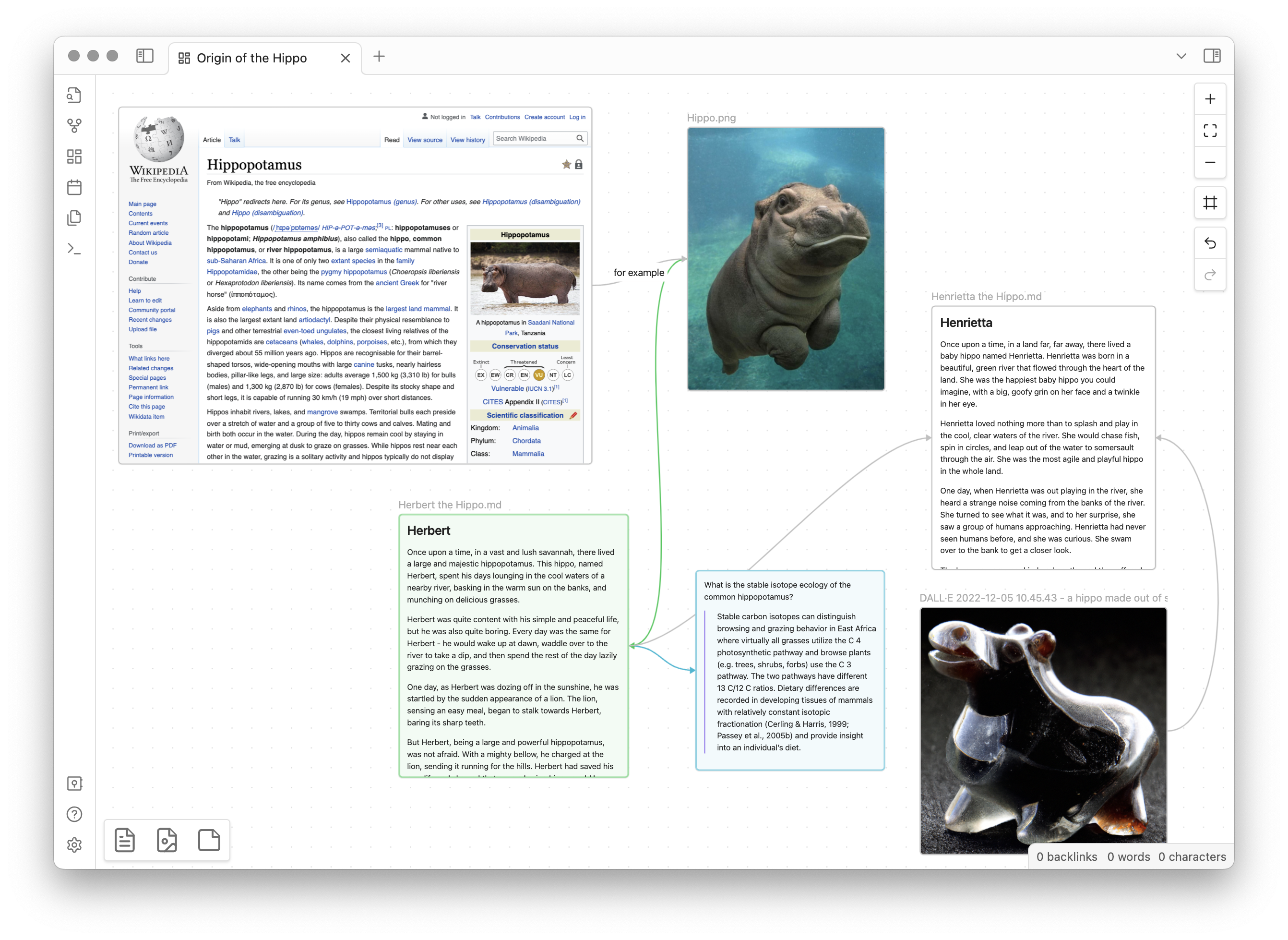
Improvements
- Ribbon items can now be rearranged (drag & drop) or hidden (right click on the ribbon for options). Configuration is also available in Settings (Appearance → Ribbon menu). Note: if you are using an existing plugin to manage the ribbon, this might interfere.
- Plugins can now be sorted by "Recently updated."
- Added theme version information to the debug modal.
- Added "Close window" command (
Ctrl/Command + Shift + W). - Pressing
Shift + Enterin the editor Find Dialog will find the previous instance.
No longer broken
- Linux: fixed middle-click to paste.
- 'Split' commands will now focus the newly created tab group.
- Fixed issue where File explorer would not always select the right items when using shift-clicking.
- Popout windows will now open with the same zoom level as the main window
- Fixed
Homebehavior in task lists. - Moving folders to the Obsidian trash (
.trash) will no longer add a trailing. - Fix ordered lists showing as bullets.
- Plugin gallery will no longer cache the results if there's no internet connection.
- macOS: fixed issue with spell check replacing the wrong word on the same line.
- Improved styling of text when the accent color is lighter than a certain threshold.
- Fixed "Fold more" and "Fold less" commands not working properly on list items.
- The File explorer will no longer capture arrow key events when modifier keys are used. This was breaking hotkeys such as
Ctrl + Shift + →. - Fixed issue with folds in Reading mode getting unfolded when creating a new tab.
Developers
- We have added a Developer CHANGELOG to our API repo. Moving forward, we will keep developer-facing changes cataloged here.
- Canvas uses a new JSON-based file format, see the spec.
- Added new metadata APIs.
- Added macOS calendar entitlements.
- Added support for
fundingUrlin the plugin manifest. The donation URL will be shown in the plugin gallery entry.
Core update
- Includes all new functionality and bug fixes up to Obsidian Desktop v1.0.
- Ongoing UI overhaul with an emphasis on making the app more responsive and mobile-friendly.
- Phone-only: New bottom navigation bar includes forward/back arrows, tab menu, and quick access to your ribbon items.
- Phone-only: The left ribbon bar has been removed from the left sidebar. It is now accessible as a menu in the navigation bar. Tap to activate your most recent action. Tap and hold to see a list of all ribbon items.
- Tabs can now be used on both tablets and phones. On phones, tabs can be accessed with the button on the navigation bar.
- Phone-only: Added haptic feedback for the context menu and pull-down menu.
- Tablet-only: Some interface elements like menus and popups will now use the desktop version since there's sufficient space on tablets.
- Long-press links in Live Preview to show context menu.
No longer broken
- Fixed vim mode
gjon the last line jumps up. - Fixed numbered lists in unordered lists not rendering the number.
- Fixed long lines in sub-bullets adds jumping padding.
- Fixed some rendering issues with translucency.
- Fixed artifacts in tabs on Linux.
- Removed Github fallback CDN which is no longer in operation.
No longer broken
- Linux: fixed bug causing Obsidian to not boot.
No longer broken
- macOS: Double-clicking the tab bar now maximizes the window in frameless mode.
- Linux: "Adapt to system theme" now works properly.
- The keyboard shortcut for rectangular selection has changed. Now alt-click will add multiple cursors while alt-shift-drag will create a rectangular selection.
- Theme dropdown properly refreshes when changing the theme in settings.
- Update buttons properly refresh after updating the plugin via the plugin modal.
- Removed duplicate drag element that appeared when dragging tabs.
- Fixed checkboxes not being selectable in Live Preview.
- Fixed selections from multiple cursors not appearing.
- Fixed bug where the wrong file could get renamed if you switch files mid-rename.
- Vim: Fixed
gjandgknot working. - Fixed empty lists getting collapsed in reading mode.
- macOS: spellcheck now properly replaces word even when no text is selected.
- The root folder in the File Explorer is no longer collapsible via the keyboard.
- Editor commands no longer trigger if the inline title is focused.
- Fixed alt-clicking multiple selections not behaving correctly.
- Fixed opening vaults via
obsidian://vaultnot properly marking other vaults as closed. webmembeds are now properly recognized as video instead of audio.- Fixed long suggestion titles not wrapping properly.
- Added missing search icon to graph view.
- Unique note creator: app no longer freezes when attempting to generate an invalid format.
- Graph View: dragging a node is now canceled when you start panning the canvas.
Developers
- Clicking on gutter elements now properly fires click events.
Improvements
- Misc. visual improvements for settings.
- Larger font sizes and better contrast for sidebar items.
No longer broken
- Mobile drawers can no longer be pinned on mobile.
- iOS: fixed issue where app would freeze when clicking backlinks.
- Tablet: The toggle button for the left sidebar is now visible again.
- iOS: fixed bug preventing cursor from selecting links in Live Preview.
- Fixed "Edit link" context menu item not selecting text.
Before you dive in
We've made some big changes both visually and under the hood for this release. If you rely on any third party plugins or themes, we highly encourage you to check for updates before delving into Obsidian 1.0.
- Settings → Appearance → Check for Updates.
- Settings → Community plugins → Check for Updates.
This update includes significant changes to the look and feel of Obsidian. Some of the highlights include:
- Tabs – The workspace now supports tabs. To accommodate tabs, we've made a lot of tweaks to Obsidian behaviors.
- Tab stacks – an alternative way to view your tabs, reminiscent of Andy Matuschak's website.
- New appearance settings – Obsidian has gone through an extensive redesign process to make the interface more robust, accessible, and easier to tinker with.
- Tons of other misc. improvements – New 'fold' commands, an overhauled Theme Gallery, and bug fixes galore!
Make sure to take a look at the FAQ section which should address some common points of confusion as you adapt to the new Obsidian.
Tabs
With this update, we have embraced tabs throughout the UI. We've found that tabs provide a more intuitive experience for both browsing and editing notes in your vault.
Tabs have had us rethinking some of the most basic interactions with Obsidian. We have taken this opportunity to consolidate the hotkeys for opening files. Combine these modifier keys when clicking on any link in Obsidian (this includes the quick switcher!) or use them with Enter to navigate the link under the cursor.
| Action | MacOS | Windows/Linux |
|---|---|---|
| Navigate | None | None |
| New Tab | ⌘ (+ Shift in Source Mode) | Ctrl (+ Shift in Source Mode) |
| New Tab Group | ⌘⌥ | CtrlAlt |
| New Window | ⌘⌥Shift | CtrlAltShift |
Tabs have also inspired some changes to how users browse their vaults. It felt only natural that we also introduce per-tab history. Each tab now maintains its own history for navigation.
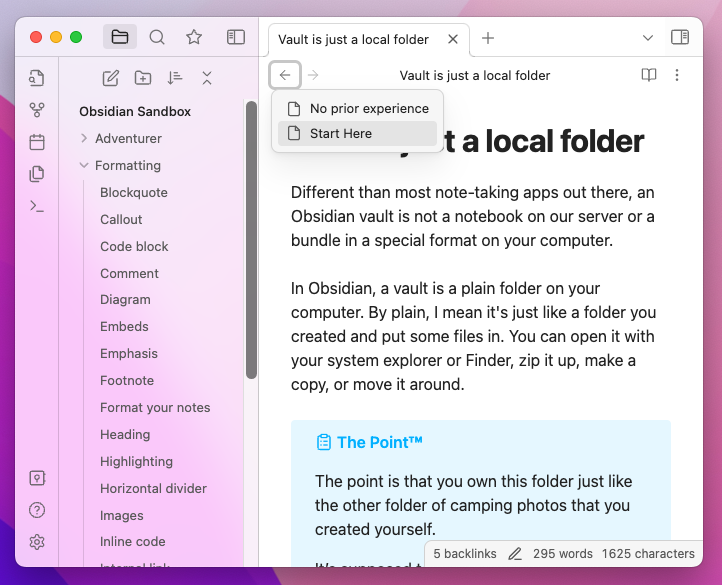
Tab stacks
You can now switch any tab group in your workspace into a tab stack. Tab stacks provide an alternative way to view your tabs, reminiscent of Andy's Mode.
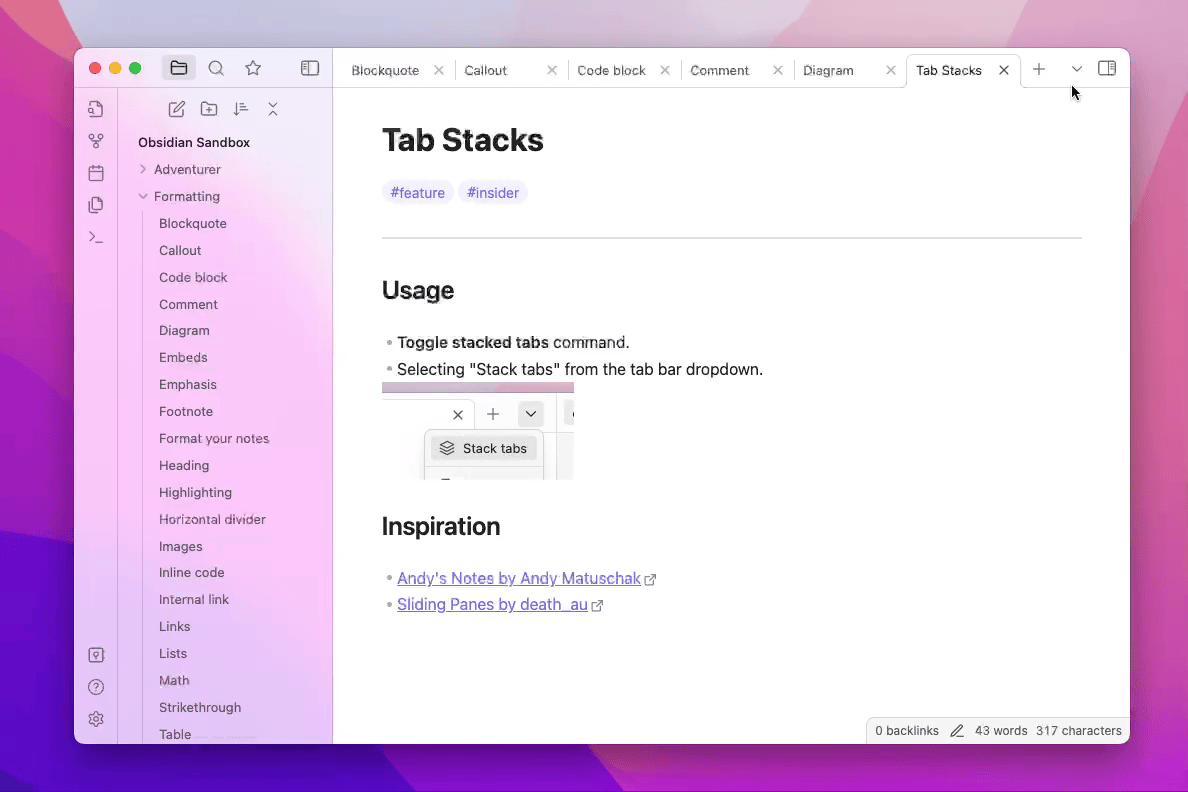
Tab stacks are, at their heart, the same as a tab group. Try mixing and matching with a tab group on one side and a tab stack on the other.
New appearance settings
We've introduced quite a few new settings at Settings → Appearance.
| Setting | Description |
|---|---|
| Show inline title | Notes now display the full note title inline with the note contents as an Inline Title. You can disable this in settings |
| Show tab title bar | Show or hide the title bar at the top of very tab. |
| Window frame style | By default, the UI is now in Frameless mode. The window title is hidden. In settings, you can choose between the new frameless mode, the custom Obsidian frame (old default), and using the native OS window frame. |
| Accent color | There's now an "accent color" color-picker to give your vault its own unique style. Theme support may vary. |
| Zoom level | Controls the overall zoom level of the app. |
| Native menus | Menus will be rendered to match the context menus provided by the operating system. Enabled by default on MacOS. |
Additional improvements
- The Theme Gallery has gotten a major overhaul. Themes now support versioning just like plugins. Note: Themes that are not compatible with 1.0 have been marked as "legacy" and cannot be installed until they get updated.
- Added "collapse all" button to file explorer and tag view.
- Added "Fold more" and "Fold less" commands for folding lines under the cursor.
- Added "Change theme" command for quickly switching between themes.
- Auto-generated links to headings now keep more punctuation characters for better contexts.
- Added "Find & Replace," Export PDF, Share, and text formatting items to macOS app menu.
- Added
Shift + Up/Downhotkeys to expand search results while a search item is focused. - Renamed "Split vertically" and "Split horizontally" to "Split right" and "Split down" to avoid ambiguity.
- Pressing
Homewill now move the cursor to the beginning of a list item. - Obsidian Sync: The history view has a toggle to choose between seeing the version of a file at a point in time or seeing the diff.
- Release notes will now automatically show after Obsidian updates.
- Improved community theme/plugin README.md relative images, added support for videos.
- Renamed "active file" to "current file" in several commands for better consistency.
- Improved the overall appearance of the app when "translucent window" is enabled.
- Soft-wrapping of lines should now better avoid misaligned indents.
- Added an option to Export to PDF to show the name of the note at the beginning of the document.
- Publish: "new" and "unchanged" sections are now collapsed by default.
- Fixed bug with search results containing "path:" sometimes showing duplicate text.
- Fixed multi-line embedded queries not working.
- Fix memory leak with loading native system fonts.
- Fixed crash when file explorer is missing a sort order.
Ctrl/Cmd+Wcan now close the vault switcher and help window.- File explorer keyboard navigation properly ignores hidden files.
- Clicking to edit Live Preview widgets (e.g. tables or callouts) will now scroll the view to the beginning of the widget.
- Word count now works for any text file that can be opened, not just
mdfiles. - macOS: "obsidian" will now be capitalized in the App menu.
- macOS: commands will no longer refer to Finder as "System Explorer."
- macOS: right-clicking on top of the cursor will no longer cause the word under the cursor to be selected.
- Added
show-themeaction to the Obsidian URI. It will open the given theme in the Community theme gallery. For example: obsidian://show-theme?name=Minimal
For Developers
- Workspace information is no longer saved to the
.obsidian/workspacefile. It is now saved toworkspace.json. - Added standard color picker component.
- Added
has-active-menuclass to file explorer item that received the right-click. - Added
list-bulletclass to HTML markup for unordered list items. - Theme developers: we have published a guide for helping get your theme ready for 1.0.
FAQ
Q. Why am I seeing the title of my note duplicated at the top of my note?
We now display the filename as an Inline Title to allow filenames to feel more attached to the note. If you already have the heading of your note matching the filename, you might notice some redundancy. You can disable this feature via Appearance → Show inline title.
Q. Why does everything look so big/small?
The new update has made some changes to make Obsidian feel more native to your operating system. To adjust the overall scale of the UI, you can configure the UI Zoom level in Settings at Appearance → Advanced → Zoom level.
Q. How do I open notes side-by-side now?
The behavior of
Cmd/Ctrl + EnterandCmd/Ctrl + Clickhave changed to opening links in a new tab. To open links in a new pane to the right, you can useCmd/Ctrl + Alt + EnterorCmd/Ctrl + Alt + Click.
Q. Why can't I toggle checkboxes with CtrlEnter (or ⌘Enter on MacOS) anymore?
The default hotkey for "Toggle checkbox status" has been changed to CtrlL (or ⌘L on MacOS). CtrlEnter is now the default hotkey for opening links under the cursor in a new tab. You can change these hotkeys in settings.